Questions?
Get in touch with us today and our team of imaging professionals will be pleased to assist you.
Updating Emergent Vision Camera Firmware
Emergent Vision Technologies sometimes provides firmware update files to fix bugs or add new features. The update package includes:
- a
.binfile to update the camera firmware - a
.zipfile that contains an.xmlfile and supporting files to update the default camera configuration - (in some packages) a standalone
.xmlfile for temporarily changing the configuration when testing or troubleshooting
⚠ Important: Here are a list of precautions when updating camera firmwares:
- Do not disconnect the camera or power it off during the update.
- An interrupted update can corrupt the firmware and may make the camera unusable.
- If the update is interrupted (for example, due to a crash or disconnect), leave the camera powered on and contact Emergent Vision Technologies Support immediately.
- In many cases, Emergent Vision can help recover the camera without requiring a return, but this is only possible if the camera remains powered.
To update the firmware on an Emergent Vision camera:
- Download the
.binfile and the.zipfile that Emergent Vision Support provided.
Note: This procedure does not require the standalone.xmlfile. - In Graph View, select the System subtab.
- Add the camera(s) you want to update to the graph.
- In the graph, select the camera(s) to update.
Note: If you select multiple cameras, they must be the same model of Emergent Vision camera. - In the System Actions panel, click the button with the tooltip Show Firmware Update Settings. The panel shows an FW button and two XML buttons.
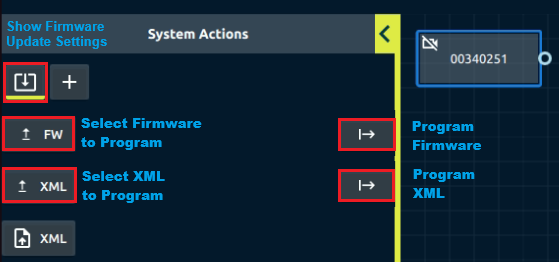
- Update the firmware:
- Click the FW button. A file chooser dialog opens.
- In the dialog, select the
.binand click Open. - In the System Actions panel, click the adjacent button with the tooltip Program Firmware. Progress appears in each camera’s context menu.
Important: Do not disconnect or power off the cameras during this step.
After the update, the camera automatically restarts.
- Update the default configuration:
- Click the top XML button (its tooltip is Select XML to Program). Another file chooser dialog opens.
- In the dialog, select the
.zipfile and click Open. - In the System Actions panel, click the adjacent button with the tooltip Program XML.
After the update, the camera automatically restarts.
- For each updated camera, verify its firmware version is correct:
- On Graph View’s System subtab, select the camera in the graph.
- In the System Actions panel, locate the Firmware version at the bottom of the Selected Nodes pane. Ensure it matches the version you installed.
- Check that the camera(s) operates correctly.
Questions?
Get in touch with us today and our team of imaging professionals will be pleased to assist you.
